
Our GS1 barcode consultants fields questions every day involving UPC identification and barcodes. One of the most frequently asked questions is “Why is my barcode not scanning when I take it to my local store?”
It is very common for someone to obtain a GS1 UPC barcode and immediately take a printed sample to a nearby store to ensure that it correctly scans. They are commonly frustrated when the point-of-sale scanner returns a message that the barcode symbol cannot be read.
There are a multitude of print quality related reasons why a barcode might fail, such as a .png file being used instead of a necessary .eps barcode file in package/labeling artwork. However, in many of these circumstances, the issue with a “non-scan” involves a lack of associated underlying product data. The actual barcode scanner, whether it is a flatbed omnidirectional scanner (ie. grocery store) or handheld scanner only decodes the actual digits of a barcode’s characters.
As illustrated in the example below, Crayola has identified this particular product with the unique GTIN (UPC) 0 71662 00024 0. When a barcode scanner decodes the UPC below, the result is just the numeric string “071662000240″ and the detailed product attribute data resides in databases to which the scanner is connected.
Every retailer and marketplace has their suppliers furnish product data files identifying their products’ GTINs and associated data attributes. Pricing information is also a field that may be included within each retailer’s respective database. Since the pricing information resides in a product database, this allows retailers to change prices without changing the barcode. From the product example above, the following illustrates some of the product data connected to UPC 0 71662 00024 0.
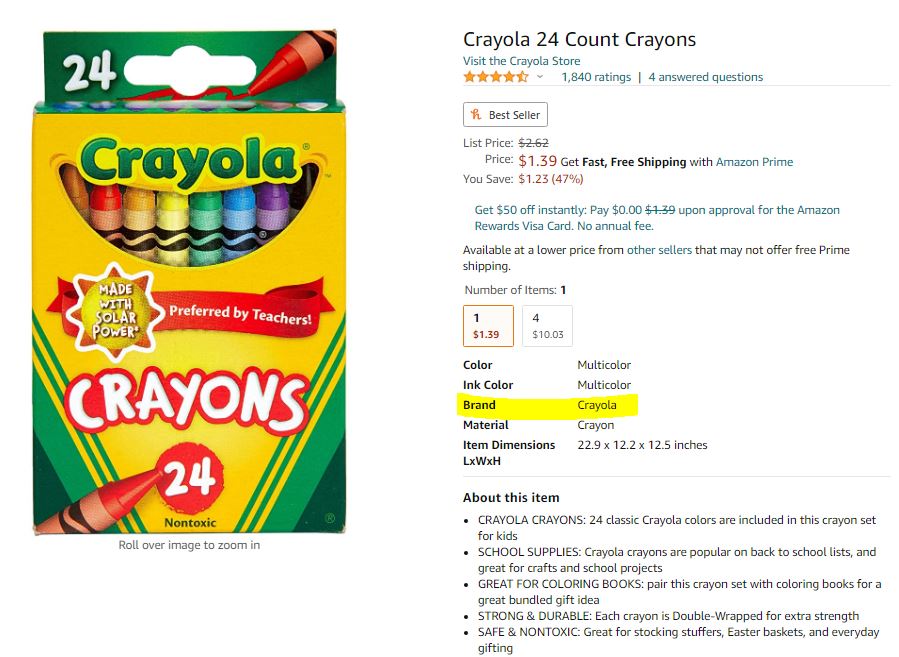
If and when a UPC barcode is scanned and there is not any underlying product data associated with a particular GTIN (UPC), the resulting scan will return a ‘no read”. This result does not mean that the barcode is printed incorrectly, but rather that there is not any data to return back to the point-of-sale scanner.
This same issue occurs when a company tries to issue a manufacturer’s coupon and has not coordinated the promotion data to the promotions management company or retailer. Our barcode creation website, www.createbarcodes.com, generates GS1 Databar Coupons for manufacturers and it is very common for a new company to pre-emptively print a coupon without understanding the necessary retailer communication required.
Scanning New UPCs with a Mobile Phone
Mobile phones have become incredibly versatile and do much more than communicate through phone or text. There are numerous application developers and platforms (Apple & Google) which now integrate barcode scanning through the built-in camera. Unfortunately, most of these applications are not associated with any database controlled by the brand/manufacturer so all returned data is highly unreliable. Click here to understand the pitfalls of non-brand-controlled data.
The only exception is IF a supplier has entered their GTINs in their Google Merchant Account’s product data feed. In this sole example, using a Google phone and scanning through the native camera should return the product data entered by the manufacturer.
Barcode Print Quality Issues
As indicated in the beginning of this post, there are instances where a barcode not scanning issue is print quality related. Bar Code Graphics operates the nation’s largest barcode testing laboratory and many of the top retailers and manufacturers for item and logistical barcodes. Our laboratory evaluates over 20,000 printed barcode samples every year.
Clients who proactively subscribe to GS1 Barcode Service/Support programs automatically get an assigned GS1 Barcode consultant to assist with all facets of barcode origination and support so print quality issues do not occur.

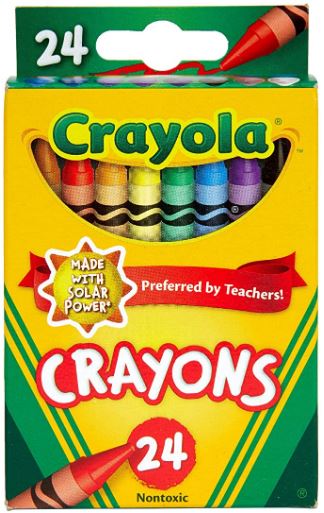
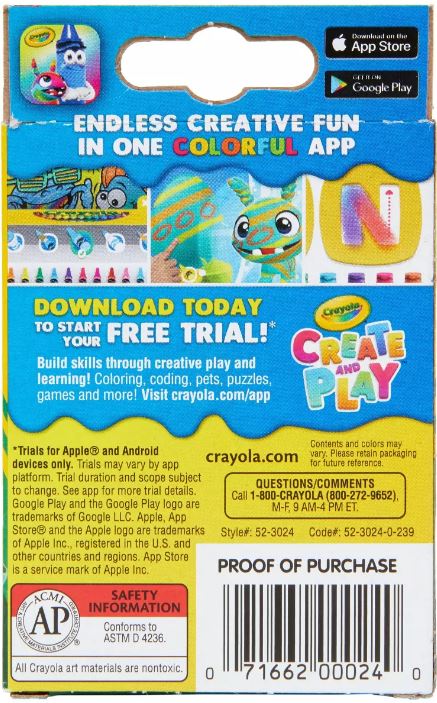
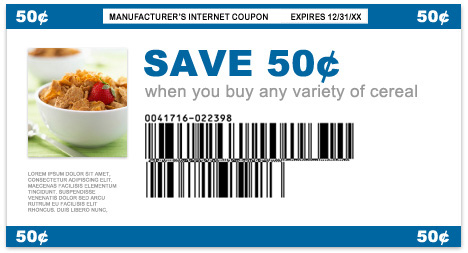


Comments are closed.